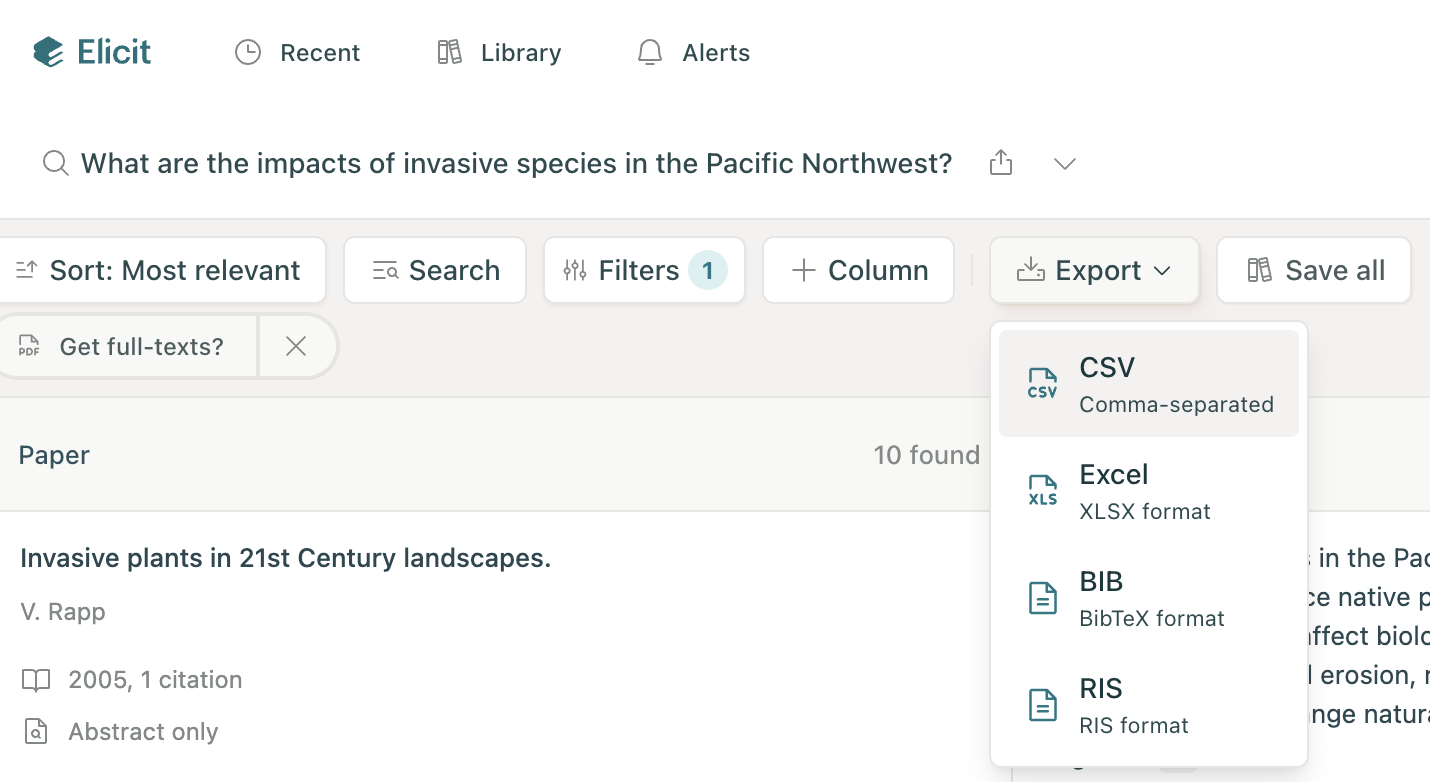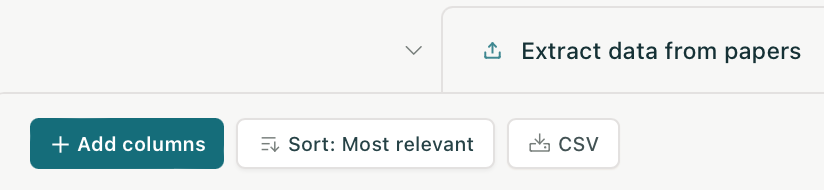Export your data from Elicit
Research Reports can be exported as a PDF or Word file, regardless of which Elicit plan you subscribe to. Tables within the steps of a Research Report can only be exported on the Pro plan at this time as part of the Systematic Review workflow.
Elicit Plus, Pro, and Team subscribers can export their tables, including any columns that were added to the table, from the Find Papers and Upload and Extract workflows.
Export Find Papers steps in .csv, .xlsx, .bib, or .ris format. Export Upload & Extract steps in .csv format only.
To export your table, click the export button at the top of the table. For Find Papers, the button is labeled Export:
For Upload & Extract, the button is labeled CSV:
Your exported file will be downloaded to your computer. You can then open it in a reference manager, Excel, or other spreadsheet software. For tips on using Elicit exports in Excel, see How to Import Elicit CSV files into Excel.
Export references from Find Papers in a specific format (AMA, MLA, etc.)
Results from Find Papers steps can be exported as .bib or .ris files to convert to specific reference formats in a reference management software program. Follow the steps below to generate references in a specific format in Zotero:
Find papers in Elicit
Export as .bib
Import the .bib file into Zotero
Select all of the papers, then right-click and choose "Create Bibliography from Items"
On the next screen, choose your citation style and export.
You can alternatively export a .ris file and upload it to another citation manager such as Mendeley or EndNote.