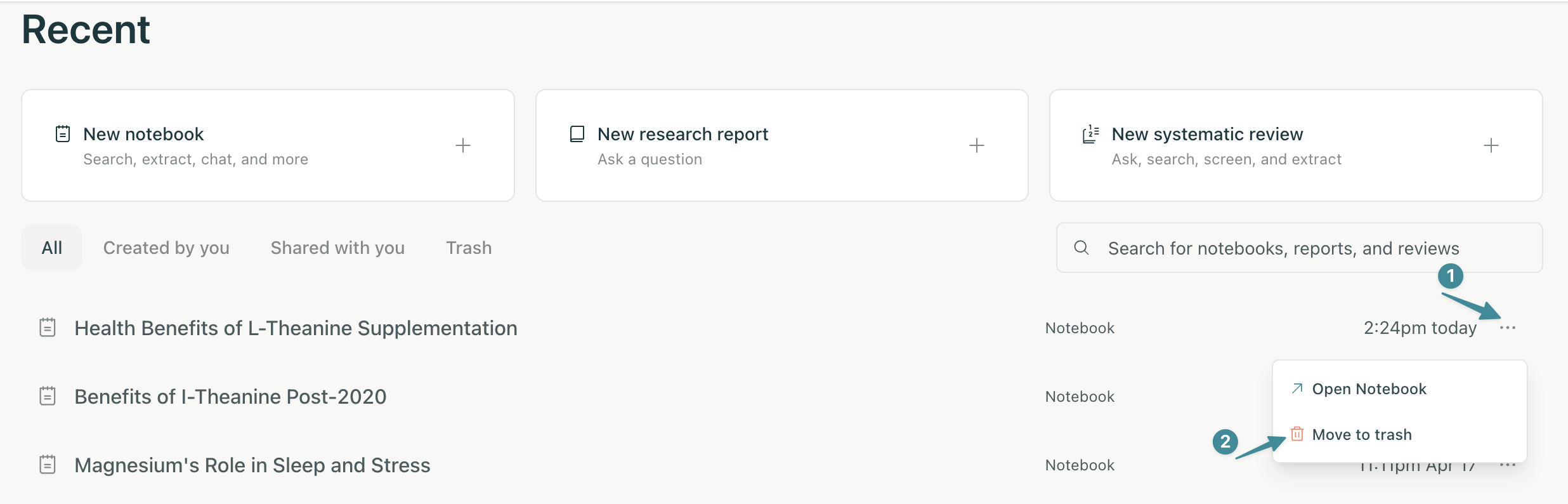Delete a workflow
Edited
Every workflow you create is saved to your Recent History so you can return to your research, continue adding steps, and dig even deeper into your topic at any time.
If you no longer need a workflow, visit the Recent History page, click the three dots next to the workflow you'd like to remove, and click Delete.
Note: Workflows that were created prior to the end of March 2024 are not able to be deleted at this time.
delete
notebook
history
workflow
elicit notebooks