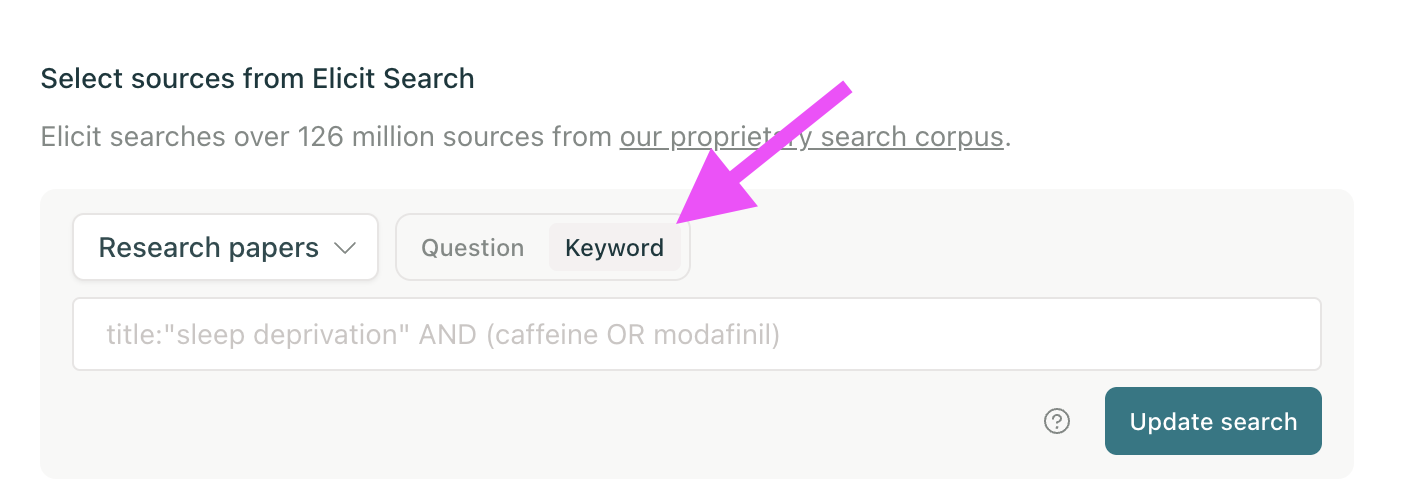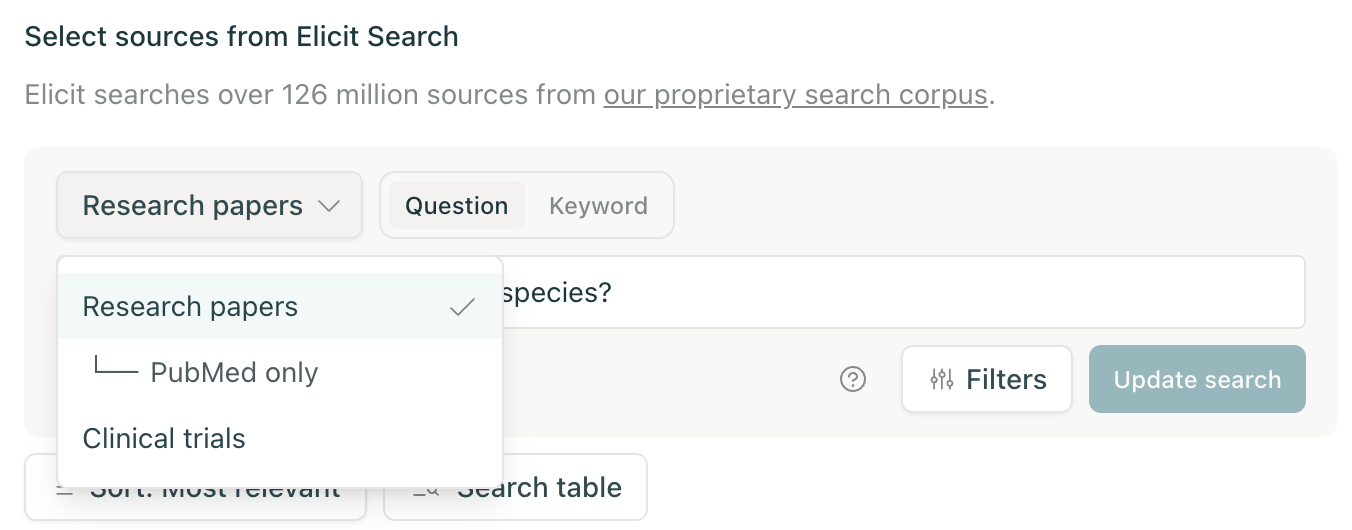Keyword search in Systematic Reviews
This feature is available in the Systematic Review workflow only. You can access it with an Elicit Pro or Team subscription.
Elicit offers both semantic search and keyword search to find the most relevant papers for your systematic review.
This article covers when to use keyword search, how it differs from semantic search, and how to write the right queries to find papers.
What is keyword search?
Keyword search is a method of searching using specific words and phrases. To find papers on "the effects of semaglutide on diabetes," you might create a keyword query like "semaglutide AND diabetes." You can then find all the papers in Elicit that contain those keywords.
Keyword search vs. semantic search
The primary method of searching for papers on Elicit is semantic search. With semantic search, you can find papers using natural language queries (e.g., "what is the effect of semaglutide on diabetes?"); Elicit will find papers that are conceptually similar to your query.
Semantic search is better for most use cases since it finds all similar papers based off conceptual similarity. But, for fine-grained control of results, PRISMA compliance, or regulatory documents, keyword search is still necessary.
To use keyword search in a Systematic Review in Elicit, click the "Add from search" button in the Paper Sources step. Then click the Keyword tab:
What can you use keyword search for?
On Elicit, you can use keyword search to find papers from three databases:
Research papers (all the papers Elicit has access to, including PubMed)
PubMed only (all of the papers on PubMed specifically)
ClinicalTrials.gov (all of the clinical trials on ClinicalTrials.gov specifically)
With PubMed and ClinicalTrials.gov, you can find any paper or trial available in those databases via Elicit.
By selecting "Research papers", you search over the Elicit database, giving you access to millions of papers that are not available in either PubMed or ClinicalTrials.gov.
Basic keyword queries
Each keyword query consists of some keywords and operators to modify them. To expand on our example, we want to find all the papers relating to "the effect of semaglutide on diabetes in adults with high LDL cholesterol."
The most basic query would be something like "diabetes." This query would return all results that mention diabetes at least once. This query would return too many irrelevant results to be useful.
The AND operator
The AND operator will only return results that contain both the keywords next to it. We can modify our query now to be "diabetes AND semaglutide AND cholesterol." This query will now return papers that mention all three keywords.
The OR operator
The OR operator will return results that contain either of the keywords next to it. For example, some papers may call diabetes by "hyperglycemia." To find those papers, we can write a query with OR like "diabetes OR hyperglycemia." This query will return all results that mention either keyword.
The NOT operator
The NOT operator will exclude results that contain the keyword after it. In our example, we may want to find papers that only talk about LDL cholesterol (and not HDL cholesterol). To exclude HDL results, we can write a query like "cholesterol NOT HDL." This query will find all results that mention cholesterol but do not mention HDL.
Grouping
We can use all of these operators to form very precise searches. To ensure the operators are used exactly how you want, grouping is helpful. For example, "diabetes OR hyperglycemia AND semaglutide" could be interpreted in multiple ways.
To keep queries clear, you can use parentheses to group keywords and operators. "(diabetes OR hyperglycemia) AND semaglutide" will find papers that mention both semaglutide and either diabetes or hyperglycemia. Grouping is especially helpful for adding ORs and NOTs.
A really specific query we could write then is "(diabetes OR hyperglycemia) AND (semaglutide OR ozempic OR wegovy) AND (cholesterol NOT HDL)". This would find studies about semaglutide (sometimes mentioned as Ozempic/Wegovy) and its effects in diabetes/hyperglycemia patients, where cholesterol outcomes are mentioned, but not HDL cholesterol.
Advanced keyword queries
Each database on Elicit supports its own sets of advanced keyword queries operators.
Elicit advanced queries
When you search over the "Research papers" database, you can also use some extra operators. Some of these operators also exist in other databases, but may have some different syntax.
Fields
With field searches, you can look for keywords within specific parts of the results. A query like "title:semaglutide" would return only results with "semaglutide" in the title. Some of the most-commonly used fields in the Elicit index are: title, abstract, authors, and journal.
Proximity search (~)
With proximity search, you can look for keywords that occur near each other. The query "diabetes semaglutide"~10 would match any paper that had the keyword "diabetes" within 10 words of the keyword "semaglutide."
Not supported: wildcards (*)
For the Elicit database, wildcards (*) are not currently supported. Adding support for this operator is on our short-term roadmap. With this operator, you can write a query like "diabet*" and that will match papers with keywords like "diabetes," "diabetic," and "diabetics."
PubMed advanced queries
With the PubMed-only database in Elicit, you can write any query you would write on PubMed. Mesh terms, field tags (like [tiab] or [au]), and truncation, among many others, are all supported. Check out this guide for a comprehensive list of PubMed-only advanced query options.
ClinicalTrials.gov advanced queries
With the ClinicalTrials.gov database in Elicit, you can write any query you would write on ClinicalTrials.gov. Context operators, source operators, and all others are supported on Elicit. Check out this guide for a comprehensive list of ClinicalTrials.gov advanced query options.
Errors
If you write a query that doesn't work, Elicit will try to tell you the specific error.
You cannot perform a search without fixing the error Elicit identifies.
Some searches may have deeper errors. In those cases, the search result table will show an error. The best way to resolve this would be to check your query carefully for any missing operators or keywords, and to make sure it matches the syntax of either Elicit, PubMed, or ClinicalTrials.gov searches.