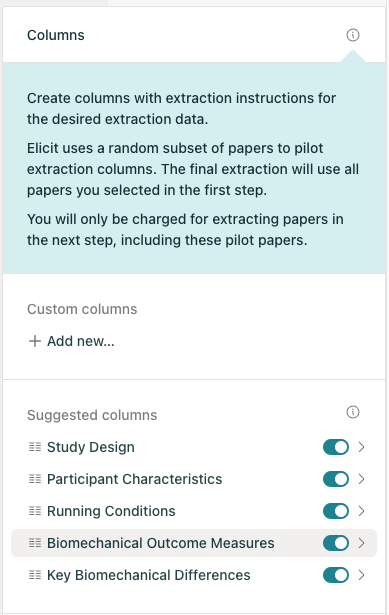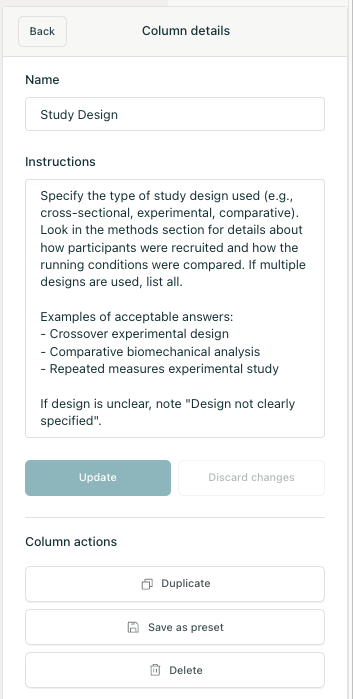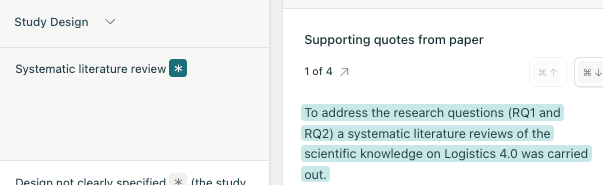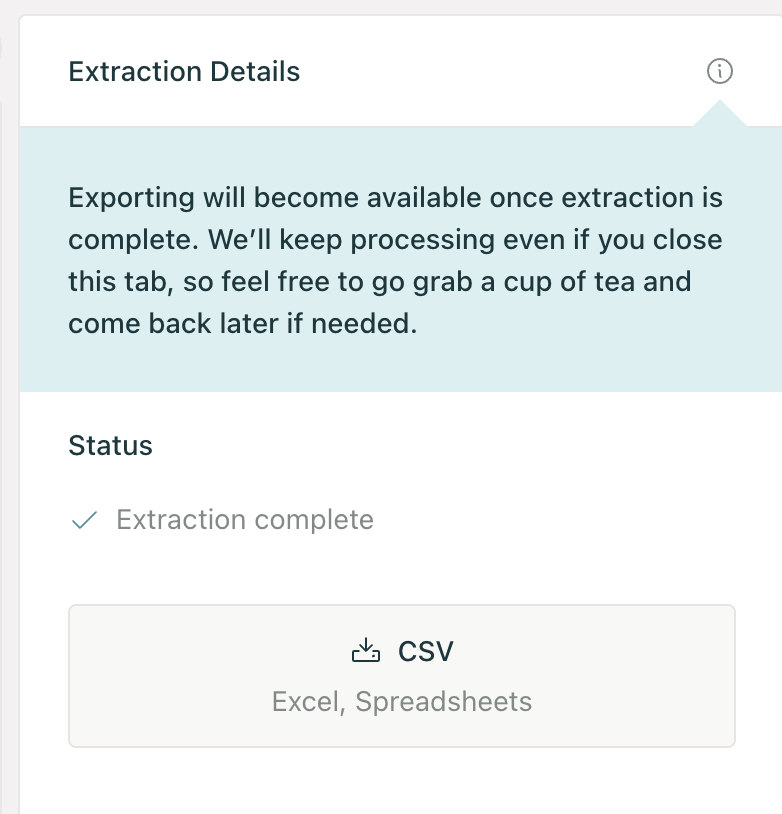Start a systematic review | Steps 4-5: Data extraction and final report
This article shows you how to extract data from papers, Steps 4 and 5 in Elicit's new "Start a systematic review" workflow.
You can reach the Data Extraction step by clicking "Skip screening" after Step 1: Gather papers or "Define extraction" in Step 3: Screening.
Step 4: Iterate on your data extraction columns
From your set of screened-in papers, Elicit will now randomly select 10 papers as a "pilot" set for faster column iteration.
Elicit will automatically add suggested data extraction columns based on your research question.
Create your own extraction columns by clicking "Add new" in the custom column section.
Click on any column name to add or edit instructions.
You can duplicate columns and fine-tune their instructions in order to quickly compare which instructions produce the best results.
Save any columns you'd like for future use by choosing "Save as preset."
To view the supporting quotes for any extraction, simply click on any cell or use your arrow keys to quickly navigate through the table:
Step 5: Run the full extraction
When you're happy with the performance of your columns, click "Next" in the upper right corner to run the full extraction.
This will apply your columns to the full set of papers. If your review includes a large number of papers, this can take some time. Elicit will continue working, even if you leave the page.
Once complete, you can export the table to CSV if you'd like.
Elicit will generate a completed report at the end of your systematic review
Once you've completed all steps of the guided systematic review flow, Elicit will synthesize all steps and summarize the results into a shareable, detailed report.
You can click within the report to review supporting quotes and reasoning.