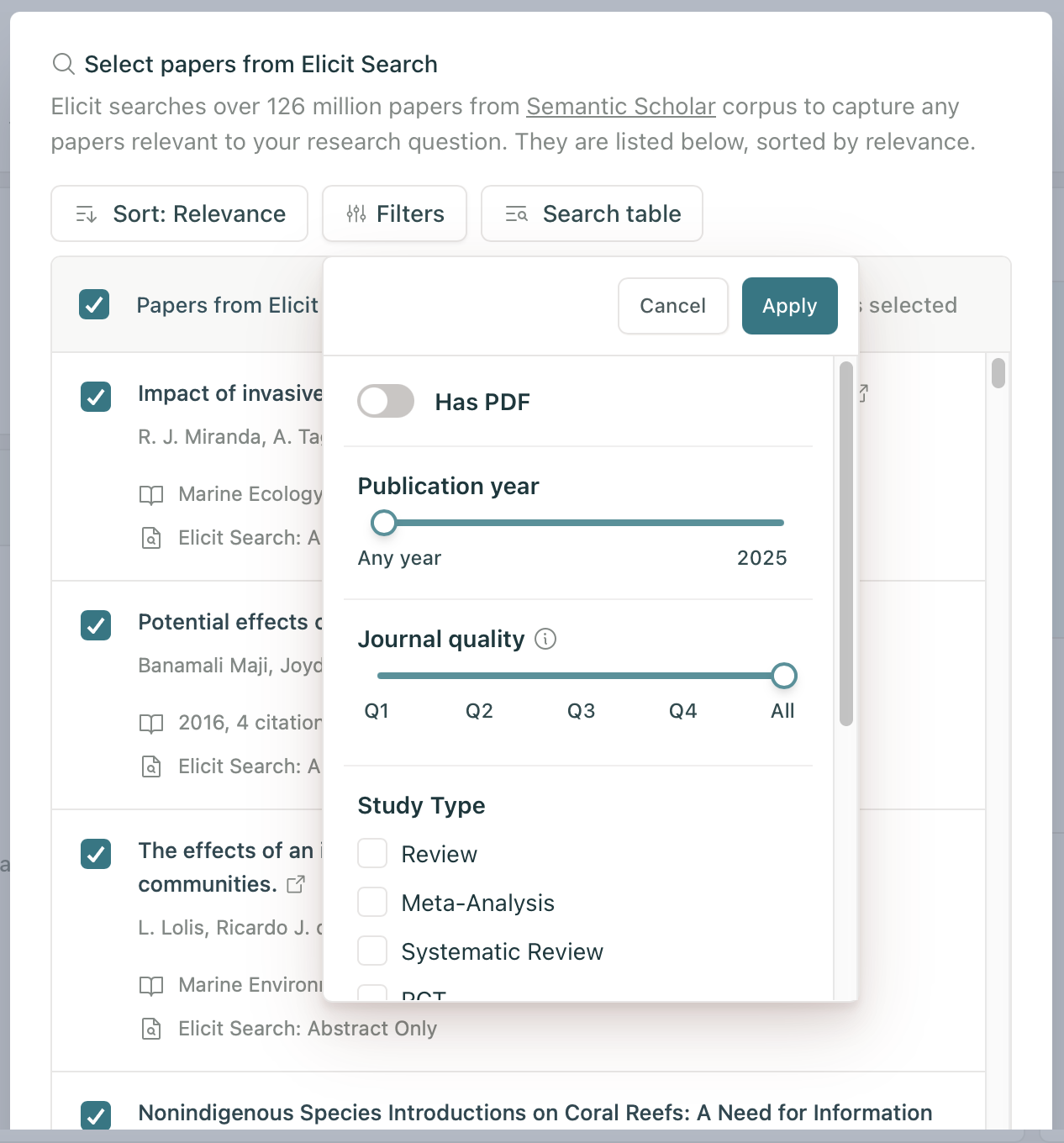Start a systematic review | Step 1: Gather papers
This article shows you how to gather papers, Step 1 in Elicit's "Start a systematic review" workflow.
You can use a combination of uploaded PDFs or papers that Elicit searches for you in your review.
Add papers found by Elicit
Elicit searches across 125 million papers and will provide up to 500 relevant papers to include in your screening. Click "See suggestions" under Select from Elicit search.
Use the Filter button to apply year of publication, journal quality, full text, and other filters to Elicit's search results:
Select the papers you'd like to include and click the button Add button at the bottom to include the papers in your review. In the next step, you will have an opportunity to define inclusion criteria and weed out irrelevant papers, so don't worry about accidentally selecting a paper that might not be the perfect fit for your research at this stage.
In later steps, you will be able to see which papers came from your Library or from Elicit Search at the bottom of each paper metadata.
Add papers from your Library
Click the "Select papers" button under Select from Library to include papers that you have already uploaded to your Elicit Library. You can include up to 500 uploaded papers in a review.
Add papers from Zotero
Full instructions on using Zotero with Elicit are available here.
If you want to use papers imported from Zotero, navigate to your Library to import them first. Those papers will then be available to when you choose Select from Library.
Upload new papers
Click "Upload papers" to include PDFs that you have not yet uploaded to your Elicit library. Papers you upload directly to a review will be saved in your library for future use as well.
Next steps
Once you've finished selecting all papers you'd like to include, click "Define screening" at the upper-right side of your screen to go to Steps 2-3: Screening or click "Skip screening" to go straight to Step 4: Data Extraction.