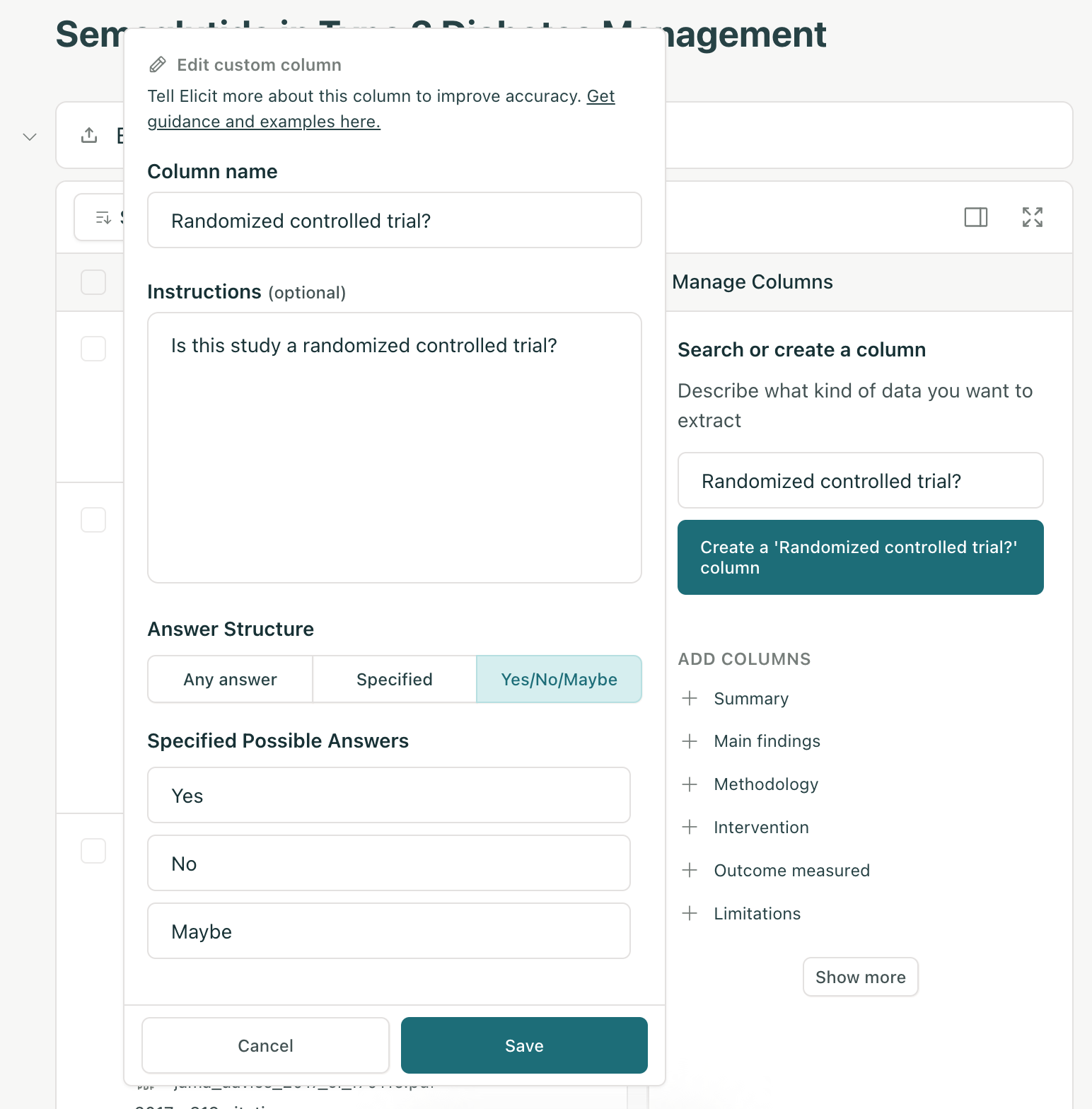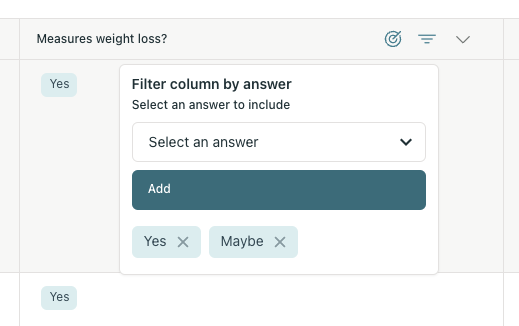Using Notebooks for Systematic Reviews or Literature Reviews
Elicit's Notebooks can help with each stage of paper collection and analysis:
Find papers
Screen papers for inclusion
Systematically extract data from papers
Go through all of these steps rigorously for a high-quality meta-analysis, or just quickly find some papers to bolster the related work section of your paper. Utilize both papers Elicit finds for you and papers you may have already gathered that you can upload to your Elicit library.
Subscribe to our YouTube channel to make sure you don't miss any new video tutorials or updates.
How Elicit can help with each stage of a review:
Find papers
You can run multiple Find papers searches to find relevant papers on a topic. For each search, continue clicking "Load more" until you cease to find relevant papers. See here for more tips on Find papers.
If you already have PDFs of papers you'd like to use, pull them into your Notebook using the Extract Data from PDFs option.
Screen papers for inclusion
To screen papers in Elicit:
Add a “Yes/No/Maybe” column for each of your screening criteria:
Filter each of your screening columns to “Yes” and “Maybe” only by clicking the filter button at the top of the column:
You’ll now see only the papers that are screened into your review. Read more about how to screen papers here.
Systematically extract data from papers
Some tips for extracting data from papers:
Experiment with how you define your columns. Especially if you're extracting many papers, it's worth figuring out what works best.
Try multiple different ways of defining the column:
ask your yes/no screening question, e.g. "Was the study performed in Asia?"
ask Elicit to extract the relevant info, e.g. "Where was the study performed?"
Use high-accuracy columns when you're ready to start extracting data from the papers you have chosen to include in your review for the best results.