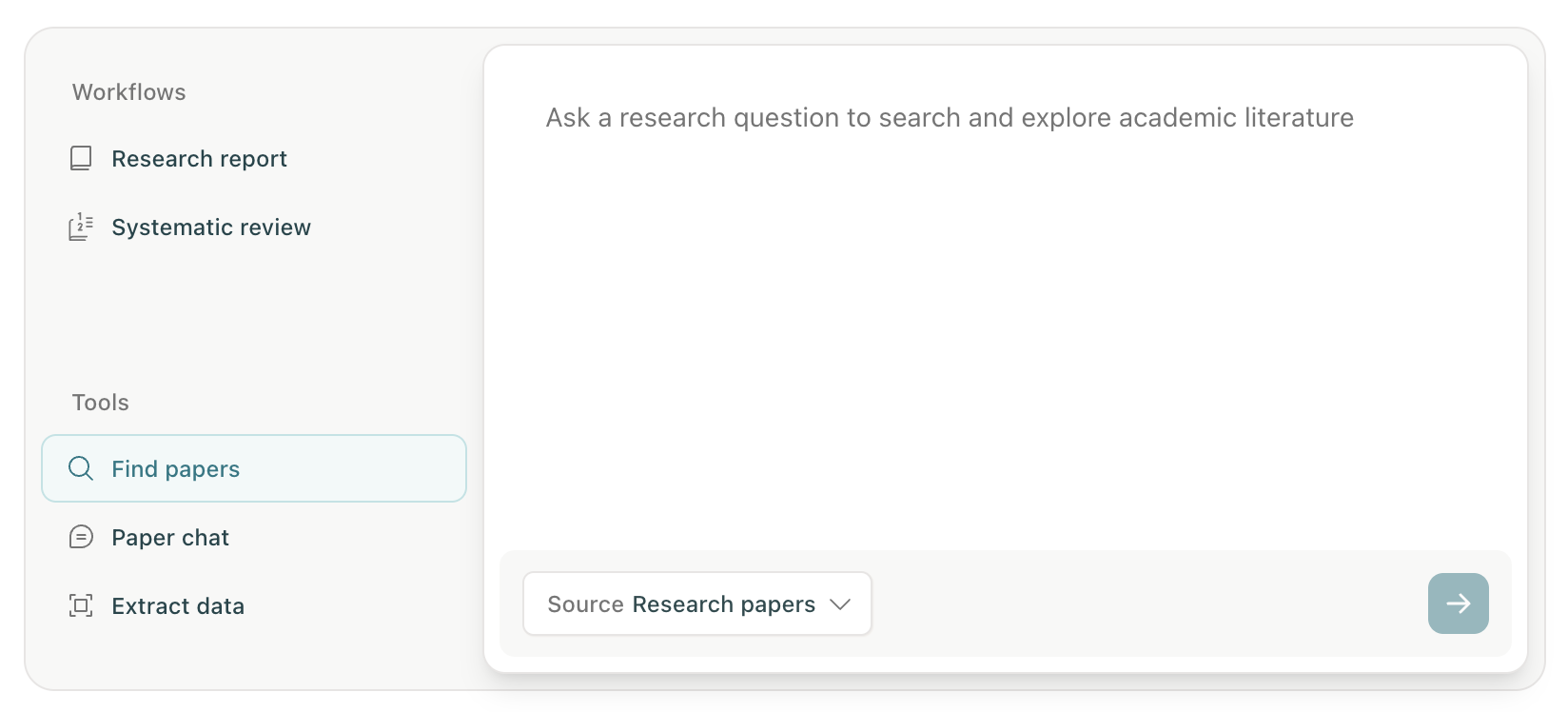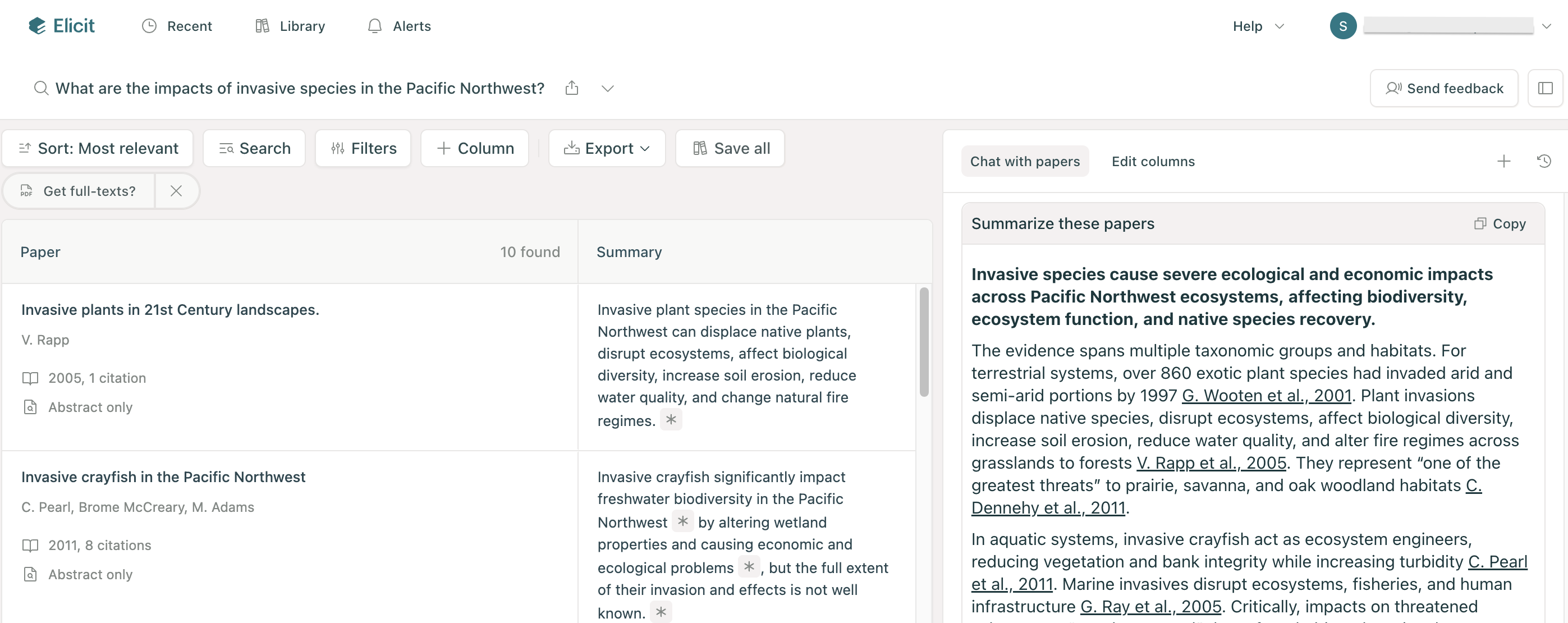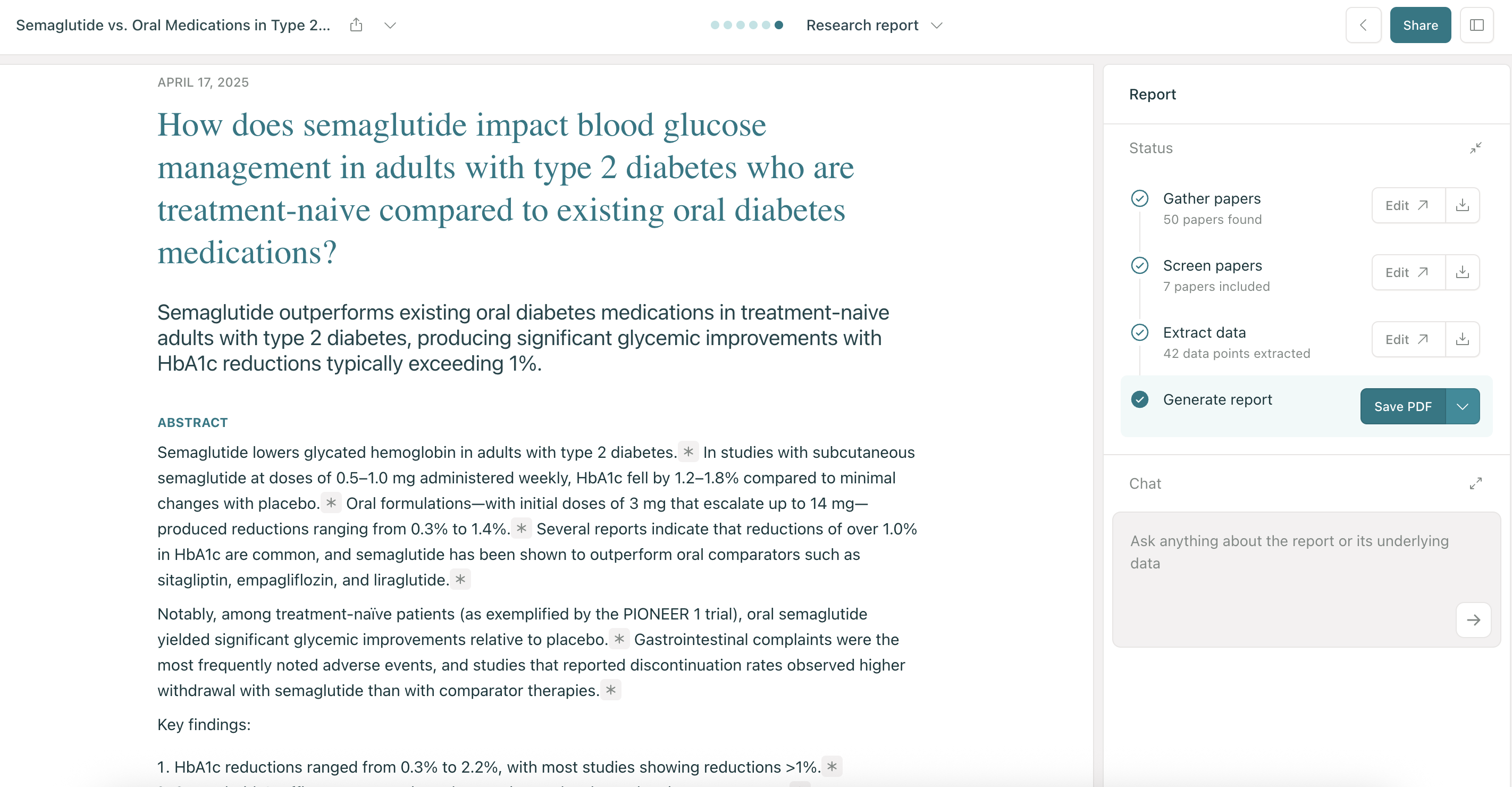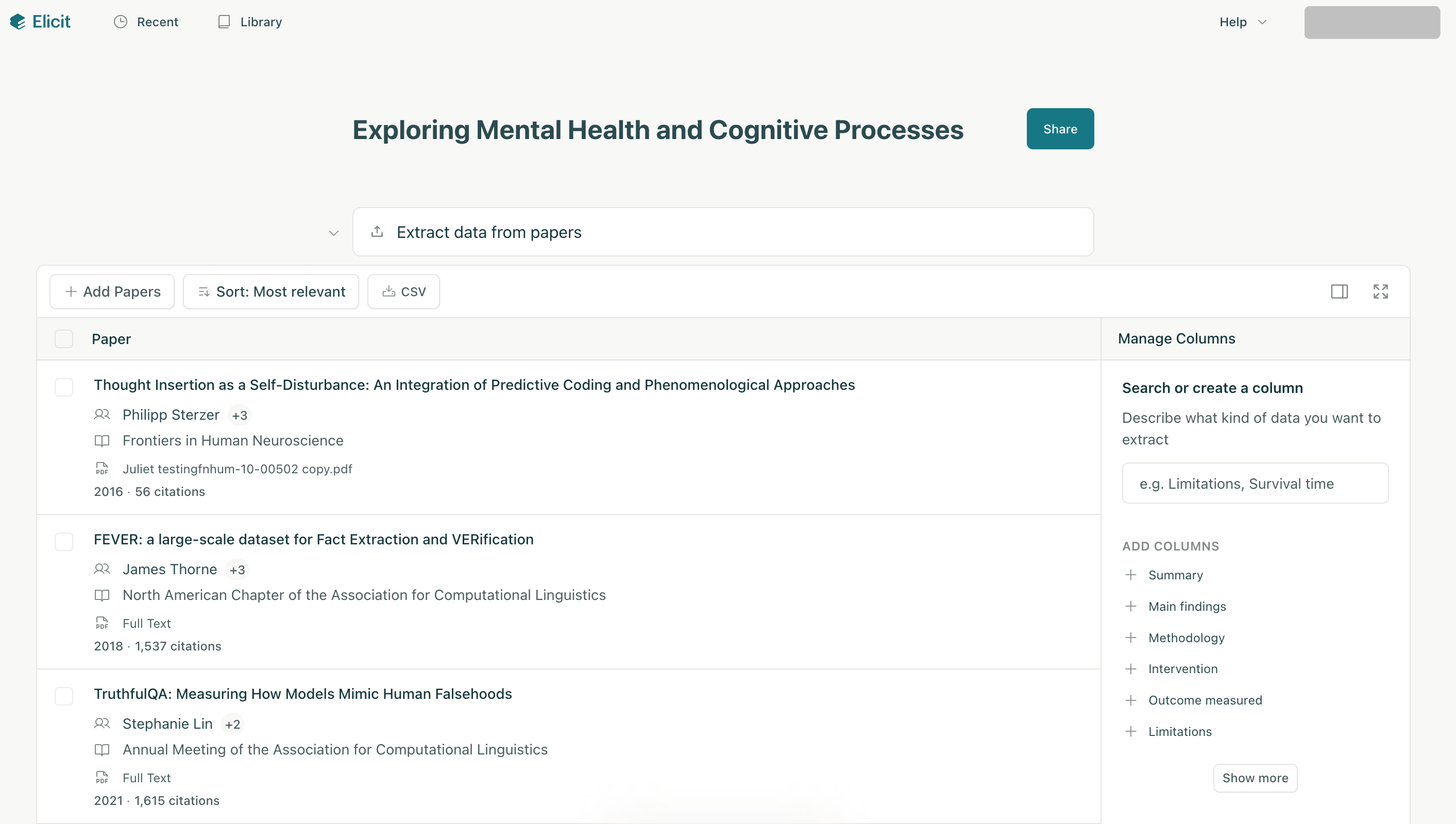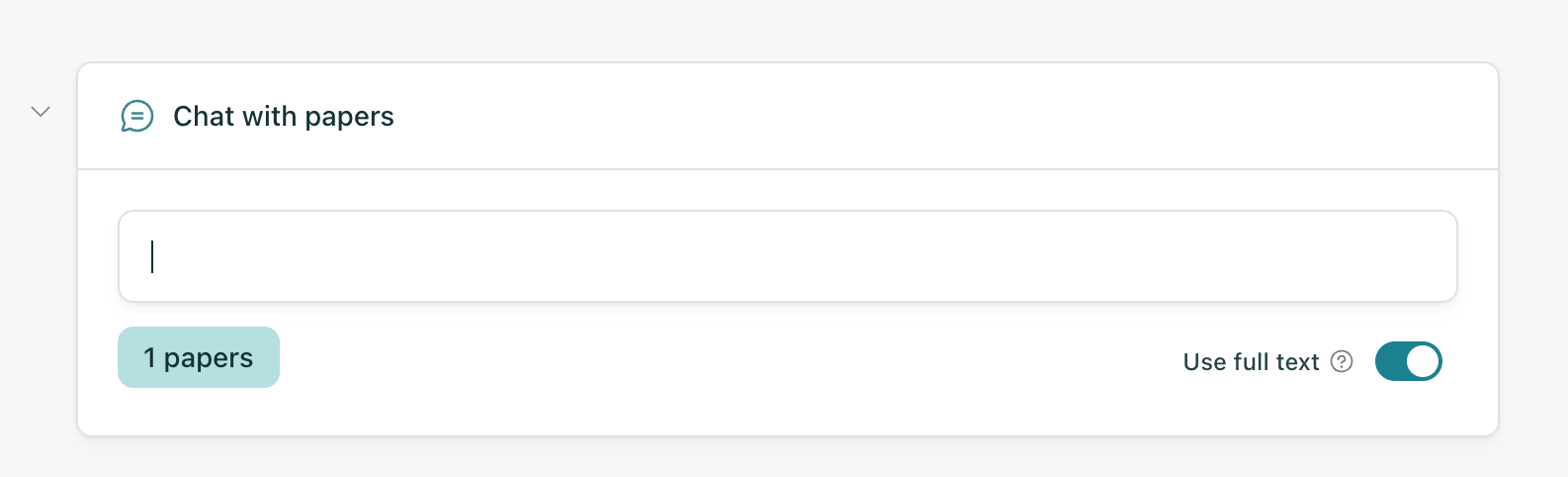Getting started with Elicit: Which workflow or tool should I use?
On Elicit's home page, you'll find several different options to start your research: Research Report, Systematic Review, Find Papers, Paper Chat, and Extract Data. Which one you choose depends on what stage your research is in, how granularly you want to control and interact with the results, and what output you're looking for Elicit to provide. The guide below will walk through each of the options, so you can choose the best place to start. Some workflows and tools are features of Elicit's paid plans.
Find Papers
Find Papers searches are unlimited on all of Elicit's plans. We recommend starting here in order to familiarize yourself with how Elicit works as well as experience Elicit's tables, columns, filters, chat, and other features.
The Find Papers search box allows you to ask a research question to search papers and journal articles related to that question. With Elicit's semantic search engine, you can ask a question in natural language, and Elicit will find relevant papers, without you having to think of every possible keyword to search for. Just enter your research question, and start finding the most relevant papers.
Find Papers searches over our corpus of more than 138 million papers from Semantic Scholar and other sources, both open access and closed access.
Elicit will return a summary of the 8 most relevant papers it found on your topic and a table containing the papers.
From there, you can add suggested columns to the table to analyze the papers further, create your own custom columns, filter your results, load more papers, or save papers to your Elicit library to continue your research with those papers at a later time.
Find Papers will initially load the top 10 results. At the bottom of the table, you can click the Load More button to add more papers in increments of 10, up to a total of 100 papers.
For tips on improving your Find Papers results, check out the resources below:
Research Report
With Reports, you can enter your research question, and Elicit will automatically generate a detailed report to answer your question. You can export reports in PDF or Word format. The report will include references to the papers that Elicit found and used to generate that report at the bottom.
Reports are great for getting a quick, detailed understanding on your research topic and as a jumping off point for conducting more detailed research. Learn more about generating research reports here: Research Reports
Research reports are subject to your plan's data extraction allowance. Also be sure to check out our guide for using Elicit's content in your own work: Citing Elicit
Systematic Review
Currently available to Pro, Team, and Enterprise subscribers.
Elicit's Systematic Review workflow takes you through a guided, step by step process for creating a thorough systematic review on your research topic. Start by entering your research question in the Systematic Review option on the home page.
From there, Elicit will walk you through including both PDFs that you can upload to Elicit and using Elicit's search to find additional papers, screening papers for inclusion or exclusion, extracting data from those papers, and generating a report at the end of the process.
The Systematic Review option is great for researchers who need a high degree of control over which papers are included as well as how and what data is extracted from those papers. Learn more here: Systematic Reviews in Elicit
Systematic Reviews are subject to your plan's data extraction allowance.
Extract Data
Currently available to Pro, Team, and Enterprise subscribers.
Extract Data is great if you already have papers in PDF format and you'd like to generate a table with those papers to work with them. Simply upload your PDF files or select files you've already added to your library that you'd like to include in this table, then click the arrow button at the bottom of the paper selection modal.
Elicit will create a table with those papers, which you can then use to review, summarize, or dig deeper into your topic by adding columns or additional steps, including chatting with those papers.
Extract Data is subject to your plan's data extraction allowance.
For tips on extracting data from PDFs, see the articles below:
Paper Chat
The Paper Chat option allows you to upload PDFs or select papers you've already uploaded to your Elicit library so that you can chat with them. Just select the papers you'd like to chat with, up to 4 on the Basic plan or 8 on any of Elicit's paid plans, and click the arrow button at the bottom of the paper selection modal.
Elicit will then provide you with a chat prompt so you can begin chatting with the papers you selected:
Learn more here: Paper Chat